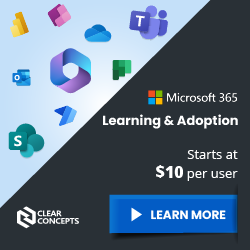Using Microsoft Teams for COVID-19 Communications

As we continue to work with clients transitioning to remote work scenarios, we recommend including Microsoft Teams as part of your internal COVID-19 communications strategy.
Given the impact that COVID-19 (Coronavirus) is now having locally, many of our clients have started preparing to support remote work and work-from-home scenarios. Should the time come that your organization needs to communicate crisis information or make major operational changes, we remain committed to helping you use smart tools (including Microsoft Office 365 and Microsoft Teams) to accomplish these tasks.
Check Your Subscription
Before we begin, are you currently using an Office 365 Plan that includes Microsoft Teams?
It is important to note that organizations using the Office 365 platform exclusively for e-mail may not have a subscription that includes Microsoft Teams, OneDrive, or SharePoint. There are several options to check your Office 365 subscription:
- Contact Clear Concepts Service Desk and request your Office 365 Subscription / License breakdown
- Contact your Clear Concepts Account Manager
- Check for yourself:
- Log in to Office.com.
- Click your profile icon (top right circle).
- Click “My account”.
- Click “Subscriptions” on the left navigation.
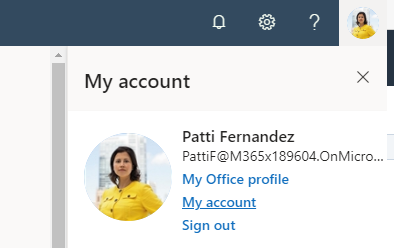
The following Office 365 plans include Microsoft Teams, OneDrive, and SharePoint (Nonprofit and Academic variants of these plans apply as well):
- Office 365 Business Essentials
- Office 365 Business Premium
- Office 365 E1 / E3 / E5 / F1
- Microsoft 365 Business
- Microsoft 365 E3 / E5
“Exchange Online” plans referred as “Plan 1” or “Plan 2” do not include Microsoft Teams. Should your organization be using an Exchange Online plan without Microsoft Teams, you have two options:
- Upgrade to (at least) Business Essentials to keep your email service and add-on cloud-based collaboration apps. Clear Concepts or your Microsoft Partner can make this licensing change for you.
- Take advantage of Microsoft’s offering of a six-month trial of Office 365 E1. Clear Concepts or your Microsoft Partner can enable this for your company.
Teams as a Crisis Communication Hub
We already work with many organizations that rely on Microsoft Teams as a collaboration tool. That said, since the service is quite new compared to something like email, some organizations are also struggling to understand how Microsoft Teams fits into their operations.
Existing Intranet versus Teams, e-mailing “All Staff” versus company-wide instant messaging – while there may be room for all the options above, this is a key moment in time to move communications forward to an expandable tool like Microsoft Teams.

Communications Outcomes
As the COVID-19 story unfolds locally, some of the most frequent requests we receive includes the need for internal communications that are:
- Speedy - Share news with the whole team, as it breaks and changes.
- Bi-Directional - Enable two-way discussion between management and employees. Email is too slow and cumbersome.
- Transparent – Management does not want to spend time addressing the same questions multiple times.
- Location Independent – Workers need to receive communications no matter what device they are using, corporate or personal, at the office or remote.
If you need a helping-hand to use Microsoft Teams, we recommend reviewing the following training resources:
- Exclusive Remote Work Content from Clear Concepts
- Microsoft Official Training Videos
- Microsoft Instructor-led Training
Creating a Company-wide Communication Team
When creating your Org-wide Team, consider the following recommendations and options:
Use Org-wide Team Type
Creating a Team and adding all your organization’s members individually can be a pain. – Luckily “Global Administrator” accounts can create an Organization-wide Team and automatically add everyone (maximum 5000 users, click here for more info).
Selecting “Org-wide” from the “What kind of team will this be?” prompt will ensure your communication team arrives in everyone’s focus.
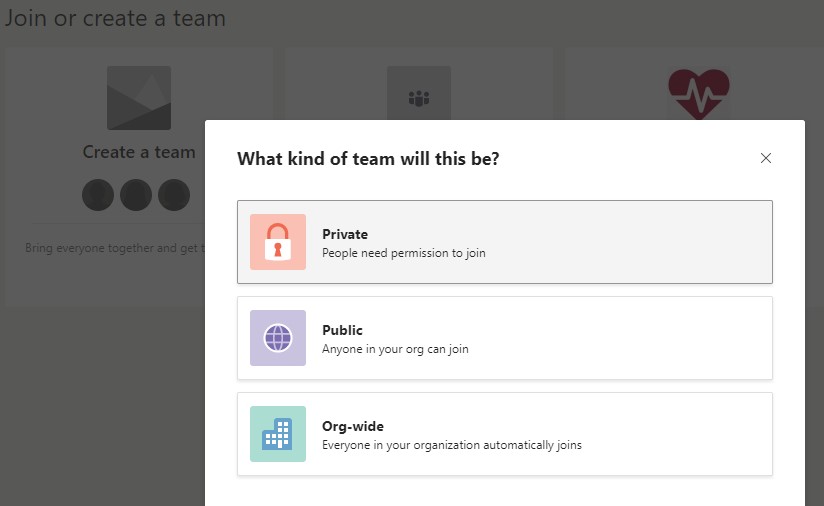
Customize the Team to Stand Out
Select a team name that is clear and concise, such as “COVID-19 Communications” or “COVID-19 Information”. You can add more context by using Channels, which we will cover below.
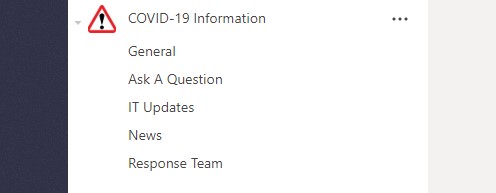
Add a welcome message to ensure teammates understand the relevance and importance of the new Team.

You may also choose to edit the Team picture to something that stands out amongst Microsoft Team’s default icons. Here we have set it to a ‘warning’ sign:
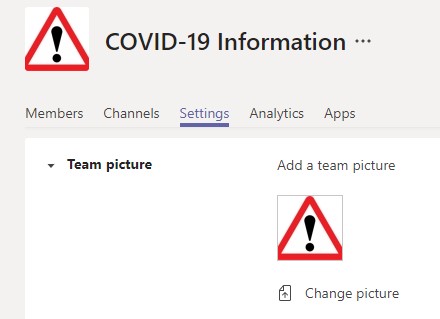
Include Relevant Channels
The number and scope of the Channels you create in your Communications Team should be determined by your management team. Consider the variety of working groups you support and the types of information you may share.
- General – This is automatically created, so use it for important information. We will configure this channel to only allow posts from Management below.
- Ask A Question – Avoid answering the same questions over-and-over. Staff can ask their own questions or comment on other questions colleagues have asked.
- IT Updates – Provide users a separate place to ask questions and use this space to share how Corporate IT is expected to be used during any remote working scenarios.
- News – Teammates can use this channel to share website links and news as they receive. Most importantly, this process is transparent, so news sources are vetted on the fly. Alternatively, management may pre-determine which websites they recommend for accurate/regional COVID-19 news (Provincial Government website for example).
- Response Team – Share a single place for coworkers to see who handles Crisis Response measures.
General Channel Moderation
Once your Team is created, select the “General” channel’s management options. Under the Permissions heading, select the option permitting posts from “Owners” only.
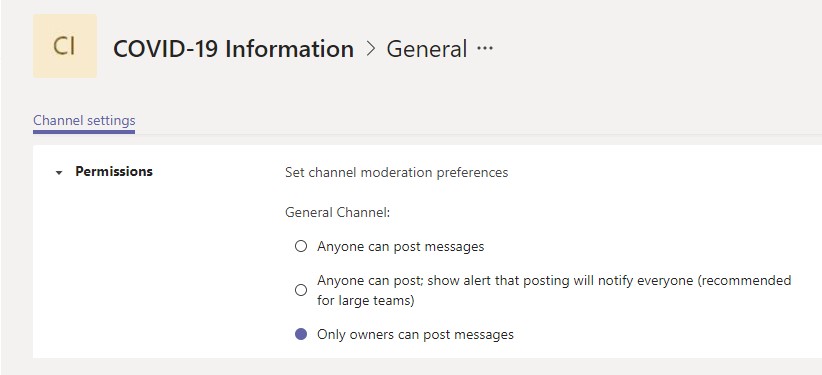
Remember, you can change a Teams “Owners” in the “Manage Team” settings section, by editing an individual’s “Role”. Regulating who can post on the General channel to Management or Crisis Response users will be an important step to ensure information communicated is corporately sanctioned, correct, and timely.
Rolling Out Teams
If your colleagues have not started working remotely, take a quick moment to round-up everyone to display the COVID-19 Communications Team.
Strongly encourage all employees to download the Microsoft Teams mobile app on their smartphones:
Alternatively, if your teams are already working outside of headquarters, prepare an email communication directing your coworkers to become familiar with accessing www.Office.com, and accessing the Teams web-app.
Feel free to include our training resources (above) in your email, or include a catch-all Help resource such as: https://support.office.com/en-ca/Teams
Above all, be clear on the purpose of the Communications Team. Let users know who will be posting, how often they should check in, and where emergency information and procedures will be in case of stop-work orders.
If you request help while developing or rolling-out a crisis communication solution – Please contact Clear Concepts.