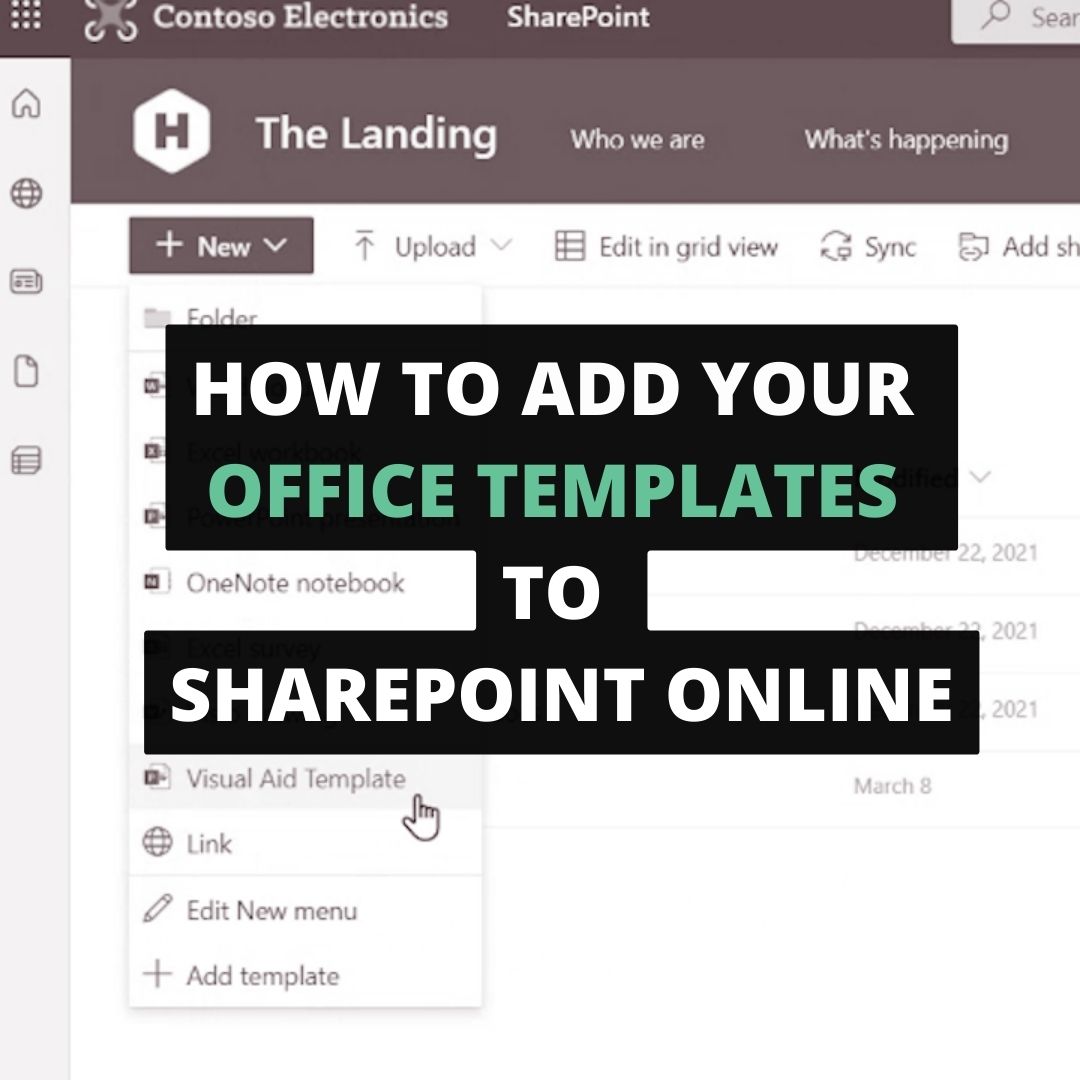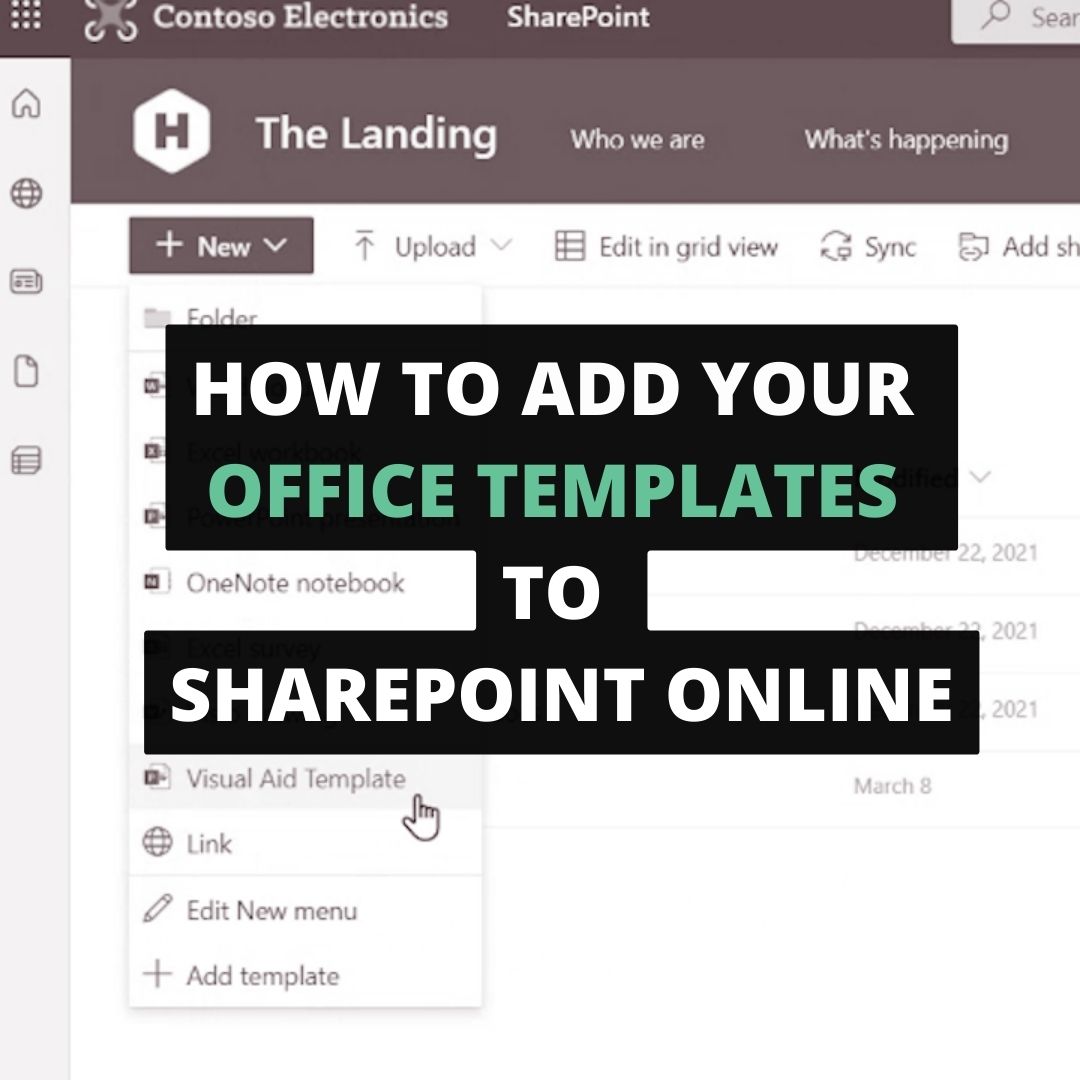Do you have branded templates that need to be distributed and accessible to staff? Check out this short video to learn how upload and use Office Document templates in SharePoint Online. Video transcription and screenshots included.
Video Transcription & Screenshots
00:00:03:17 - 00:00:06:12
Hey, what's going on modern workers.
00:00:06:12 - 00:00:08:02
In this video, I'm just going to (show you) something really quickly (today).
00:00:08:02 - 00:00:11:03
We get asked a lot about templates in SharePoint
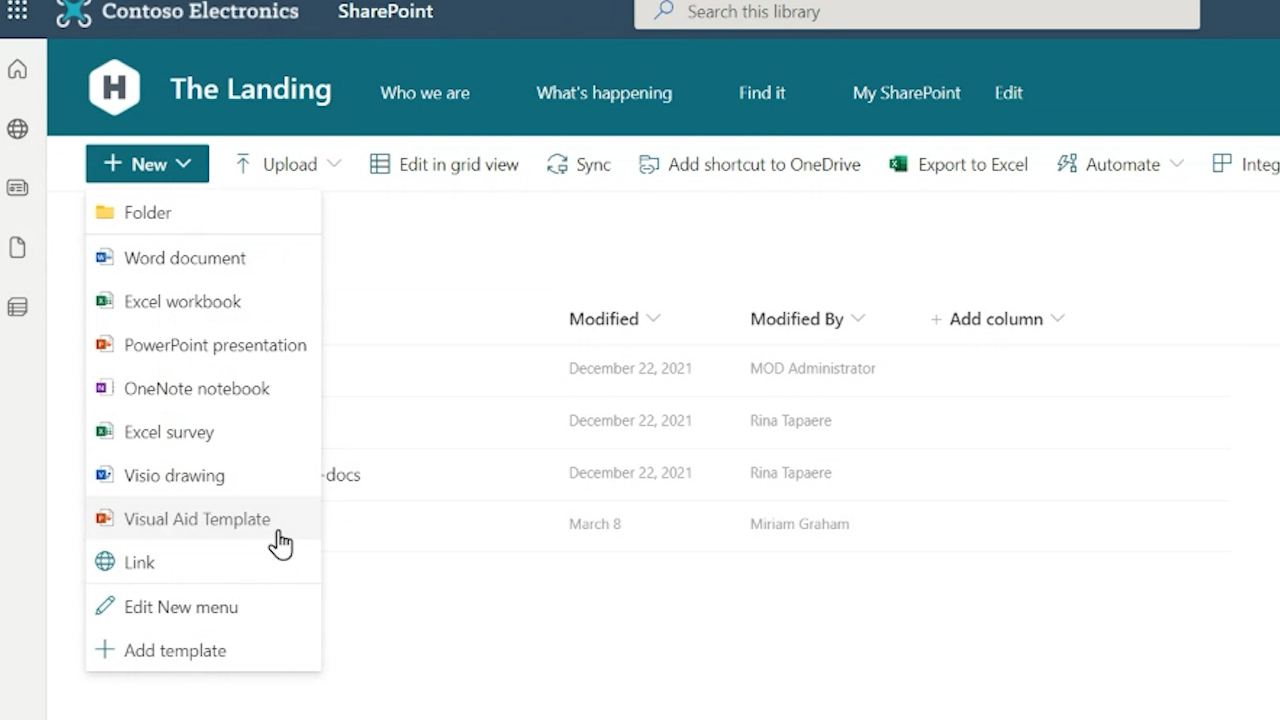
00:00:11:03 - 00:00:12:29
"How do we add our corporate templates?"
00:00:12:29 - 00:00:14:21
"How do we add our branded templates, so everyone's using the same template for our work?"
00:00:14:21 - 00:00:27:02
So that's what we're going to show you today. It's actually really simple, and all you need is your actual template files and a SharePoint site to distribute them from.
00:00:27:02 - 00:00:32:10
So what we're going to do here is I'm going to show you how to create the template file and
00:00:32:10 - 00:00:39:29
then I'm going to share how you get them set up in SharePoint so everyone can just create their working documents from these templates and not have to worry about it too much.
00:00:39:29 - 00:00:43:09
So first things first, you gotta to have a template file and I've got one here.
00:00:44:04 - 00:00:49:14
This is just a basic one I use for some resources, and what I'm going to do is just make sure it's saved as a template file.
00:00:49:14 - 00:01:00:02
So to do that, go to "File > Save As" and then make sure your file type is not "PowerPoint presentation" (.PPTX), but PowerPoint templates (.POTX).
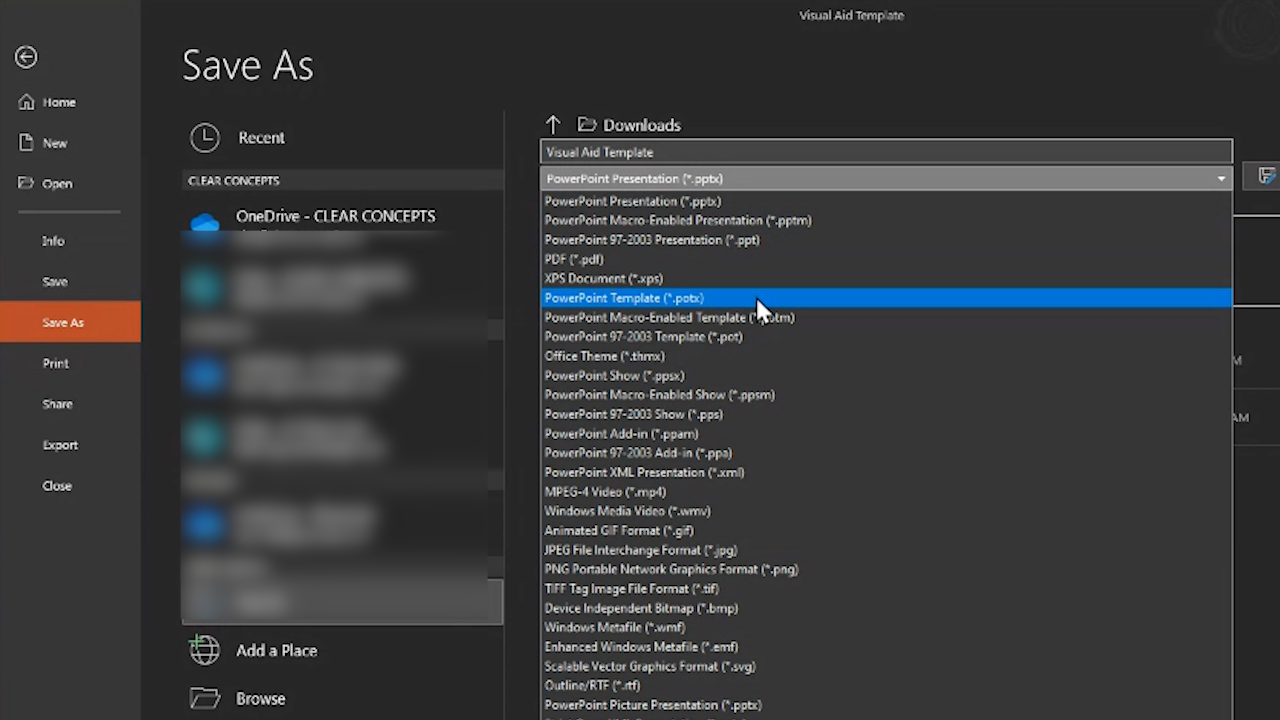
00:01:01:26 - 00:01:03:21
..and just save it anywhere on your computer.
00:01:03:21 - 00:01:06:07
I'm just going to save it directly to my desktop.
00:01:06:07 - 00:01:11:24
So here's my template ready to go and I just have to bring it into SharePoint in the place for people can access it.
00:01:12:05 - 00:01:21:29
So my recommendation is to use a (SharePoint) Communication site, but ultimately you can use any SharePoint site as long as staff have access to it.
00:01:21:29 - 00:01:24:27
So a Communications Site like a "Home site" is great.
00:01:24:27 - 00:01:30:01
If you have a (SharePoint) Team Site, that everyone's a member of, like an "Org-Wide" Team Site, that works great too.
00:01:30:08 - 00:01:32:15
The process is going to be the same regardless.
00:01:32:15 - 00:01:37:28
So now that we're in SharePoint, we're just going to go into the document library and add that file.
00:01:37:28 - 00:01:41:04
So I'm going to go into site contents and look for the document library.
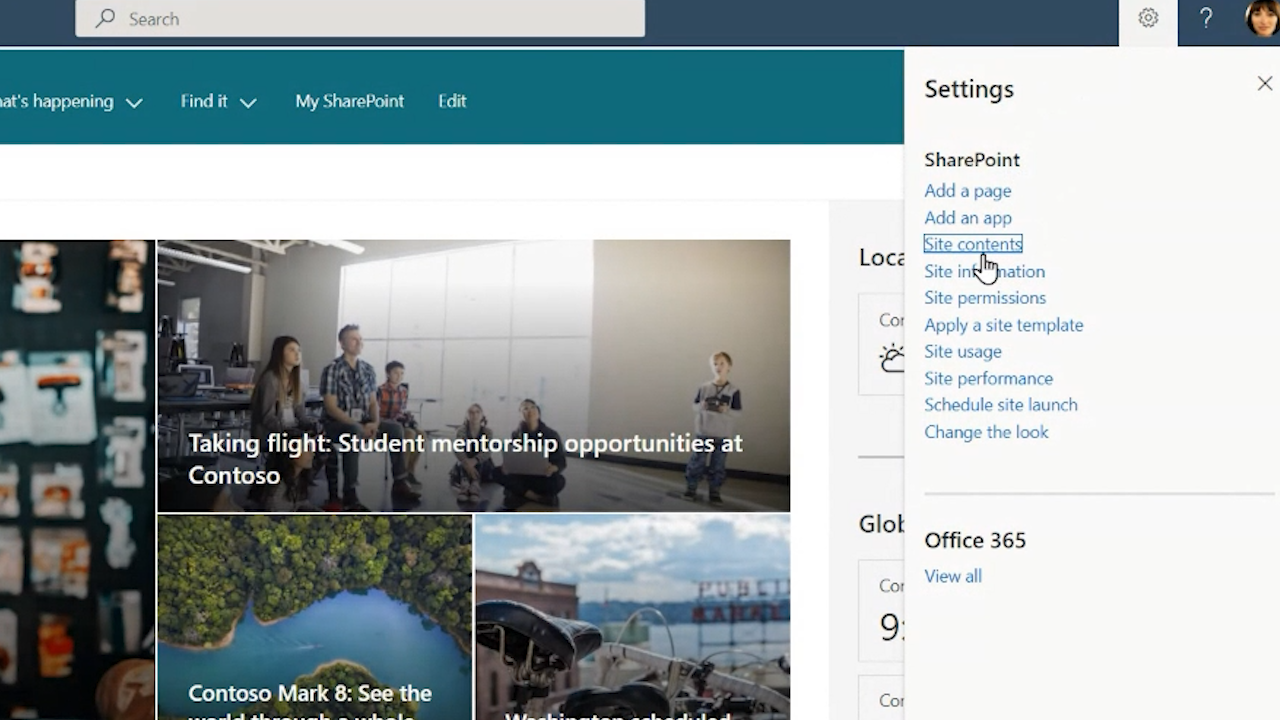
00:01:41:04 - 00:01:46:19
So your main document library is just called "Documents", nothing too crazy there.
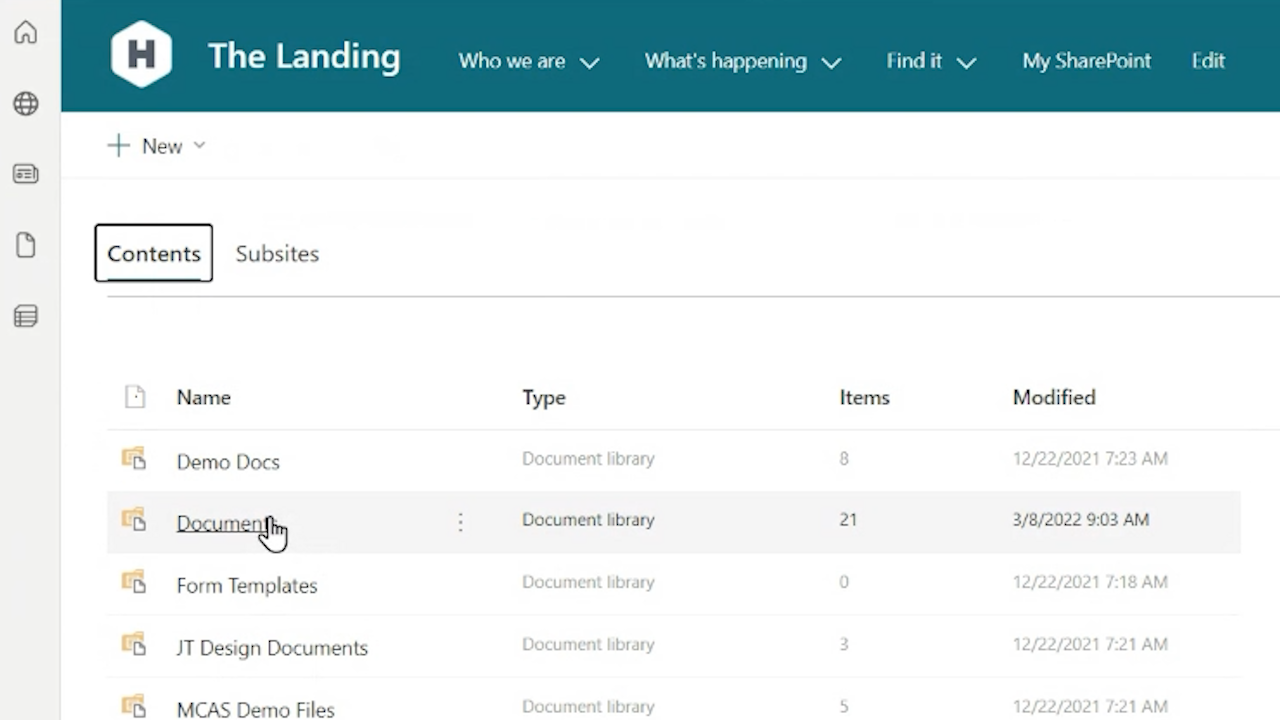
00:01:46:19 - 00:01:52:28
And what we're going to do here is click on this "NEW" button and then look for the option to add templates.
00:01:52:28 - 00:02:00:10
So by default, you get all these options to add folders, links and Office documents, but these will create blank files/ files from scratch.
00:02:00:20 - 00:02:06:26
So what we're going to do here is we're going to add a template and this is going to allow us to look for that template file we saw a moment ago.
00:02:06:26 - 00:02:12:24
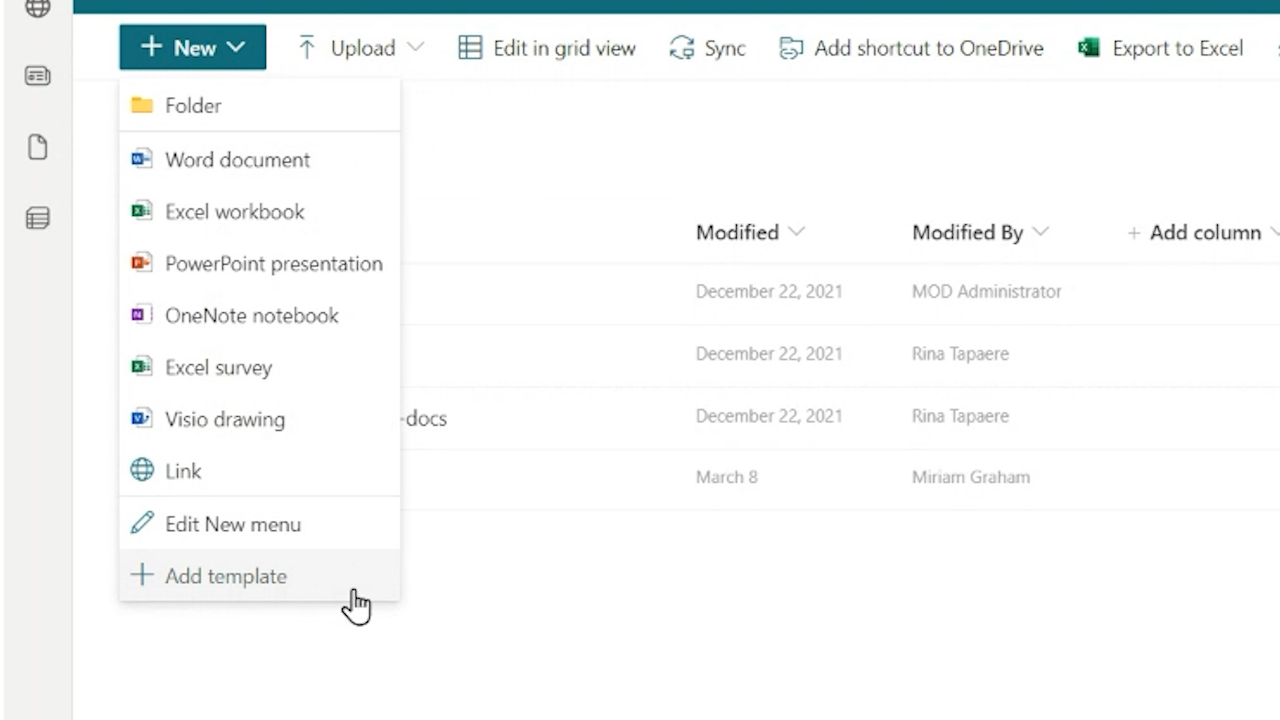
So there it is on my desktop. I'm just going to go ahead and hit "Add", and that's going to be uploaded directly to the library here.
00:02:12:26 - 00:02:17:03
So now that's done. Let's just refresh the page so we can see it.
00:02:17:03 - 00:02:25:05
And you'll notice that the file isn't really visible here, I didn't upload it directly to a document folder, it's not sitting in this library.
00:02:25:05 - 00:02:26:18
But if I click "New" now...
00:02:28:00 - 00:02:32:05
I have this visual template document option here.
00:02:32:05 - 00:02:38:23
So when I click on this template, it's not going to open up the template file itself.
00:02:38:23 - 00:02:48:12
OK, so it created this file directly in this document library, but ultimately because I'm the owner of it, I can move it or copy it to the location I want it to be in.
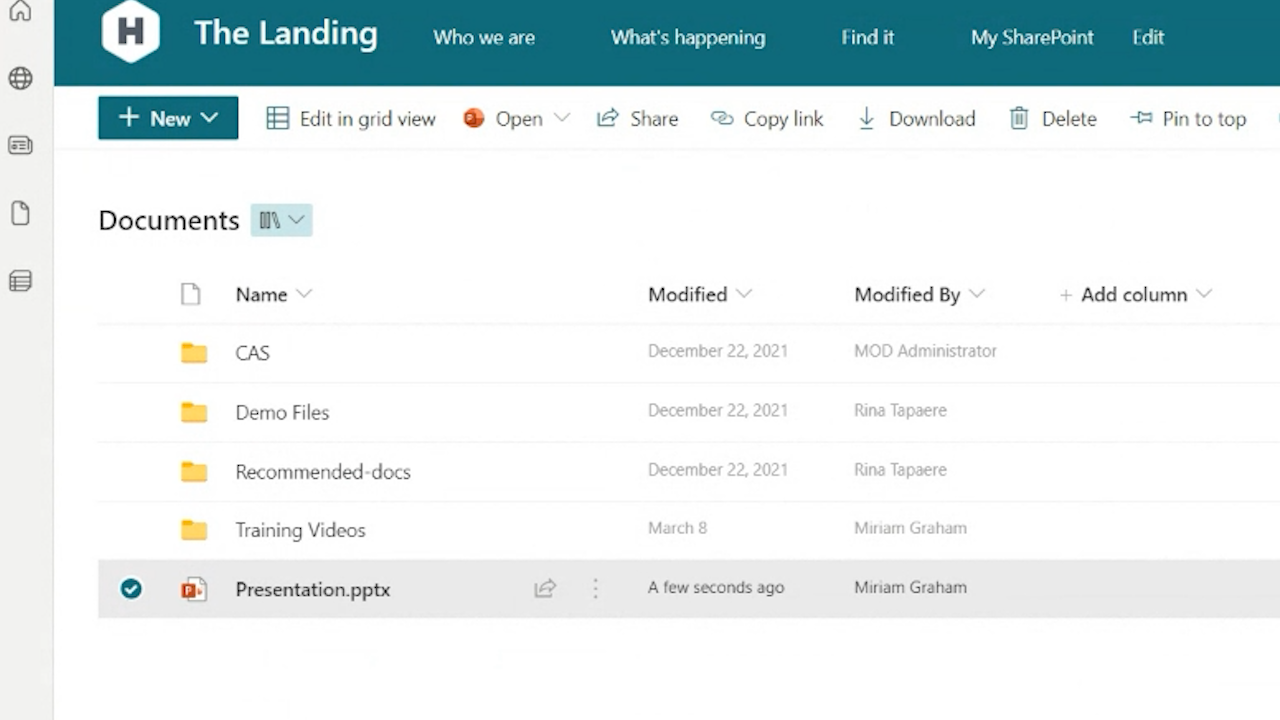
00:02:55:24 - 00:02:57:03
So that's all you really need to do.
00:02:57:03 - 00:03:01:16
Once you've uploaded as a template, everyone in your site has access to this information.
00:03:01:16 - 00:03:02:24
That's all we have for today.
00:03:02:24 - 00:03:04:03
I hope you found this useful.
00:03:04:03 - 00:03:06:03
If you have any questions, let us know in the comments.
00:03:06:07 - 00:03:07:25
Thanks for watching. Take care.